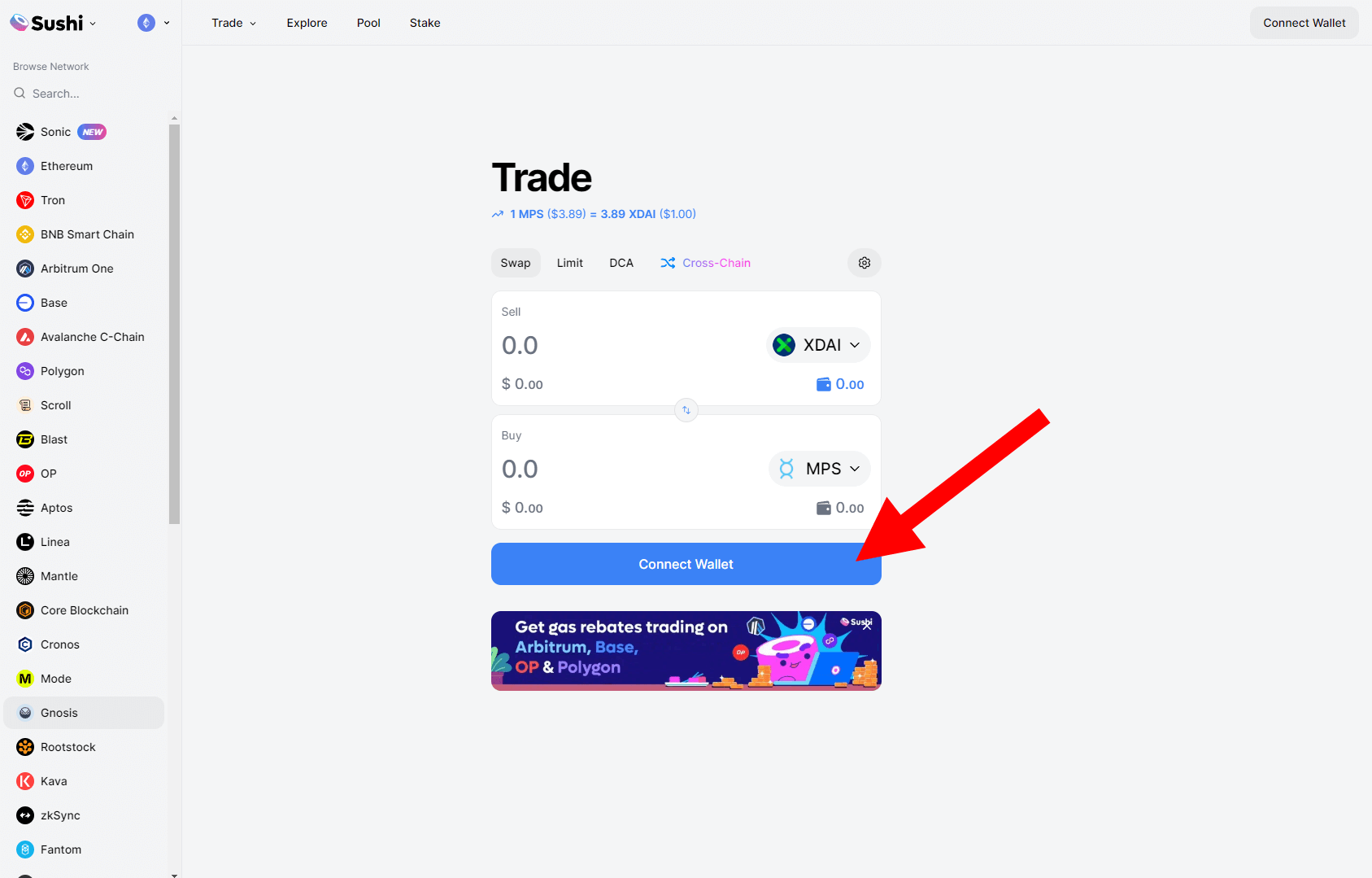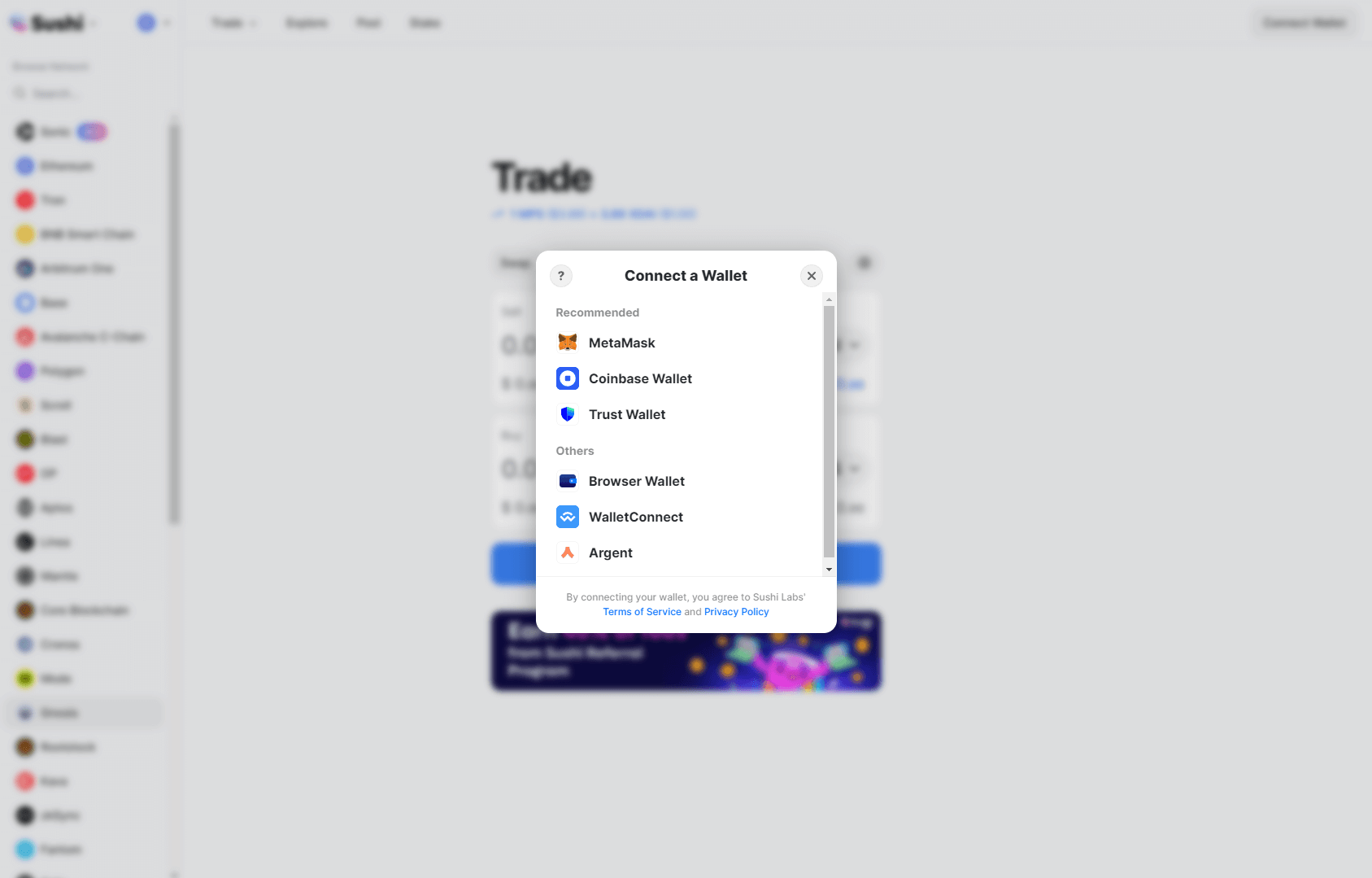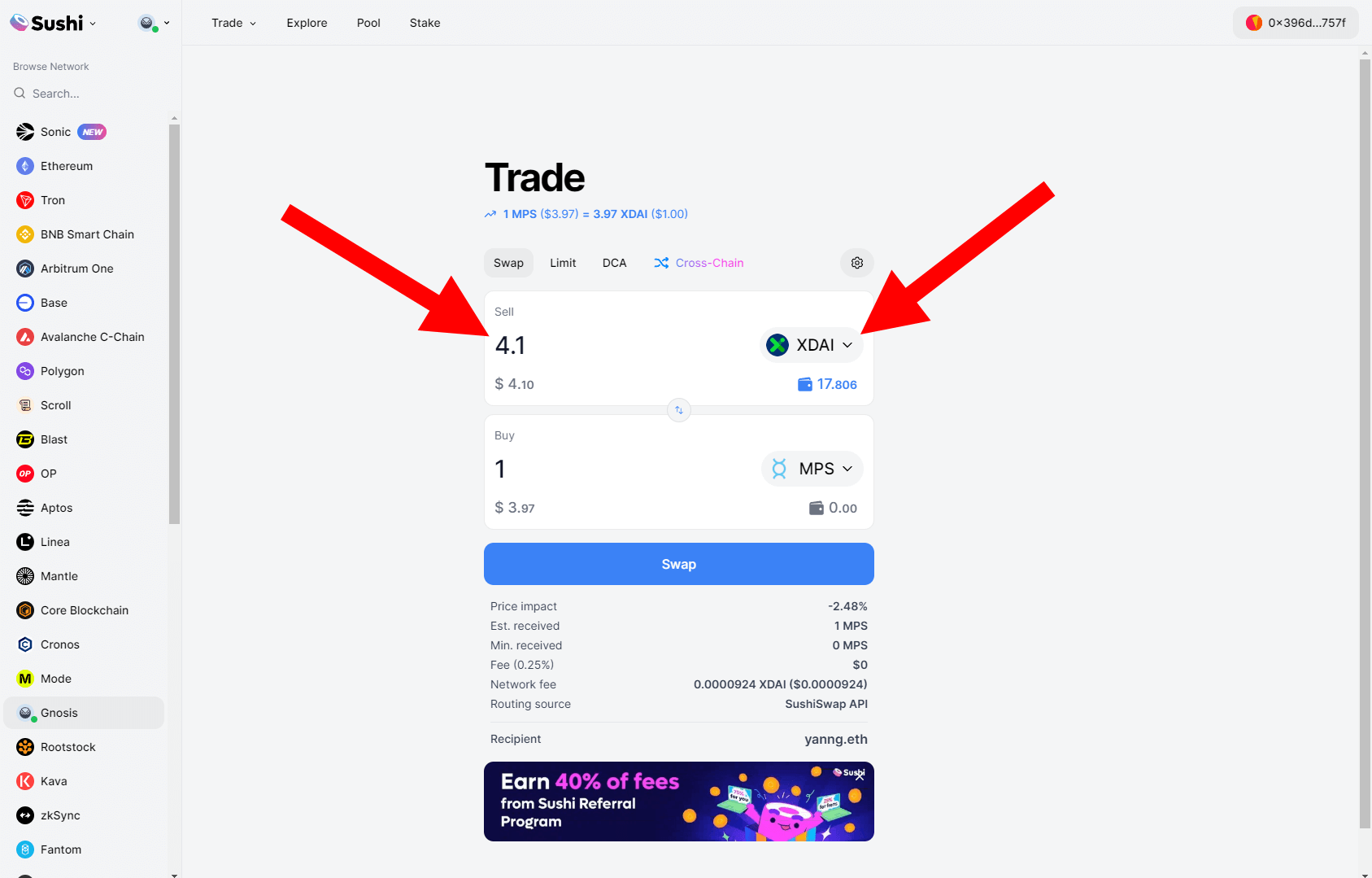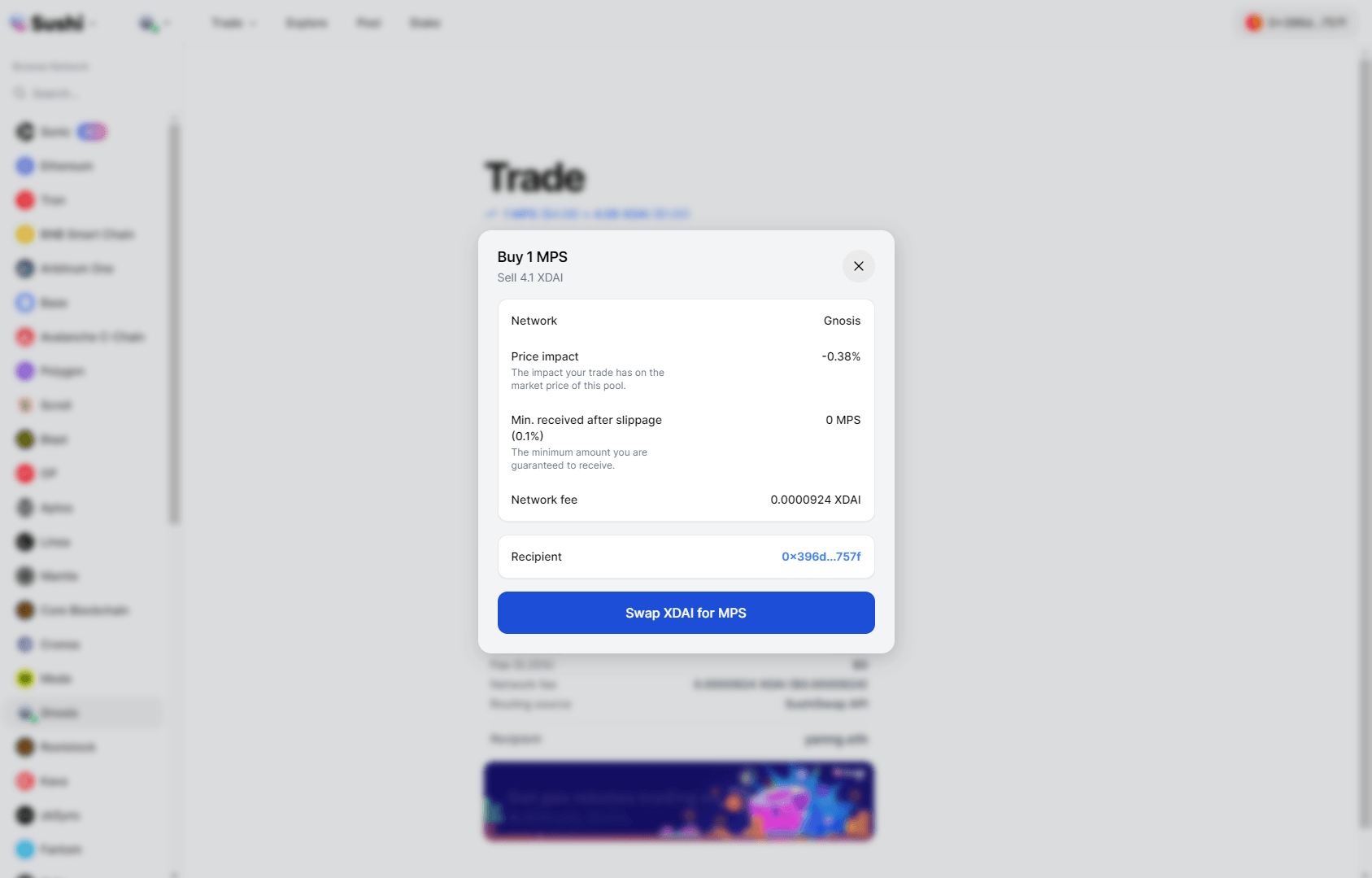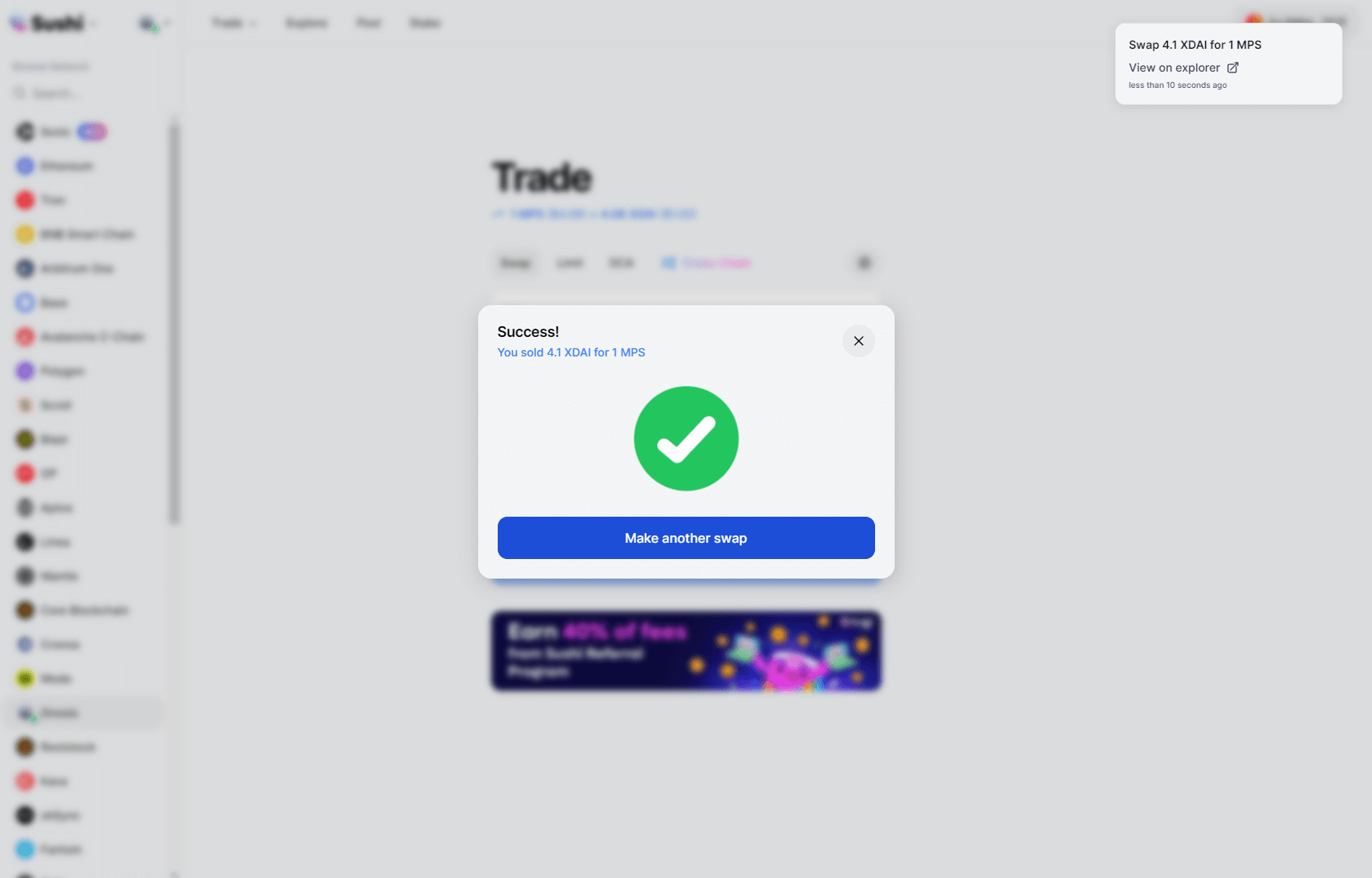How to buy MPS
This tutorial shows you how to buy MPS tokens on decentralized exchanges on Ethereum or Gnosis Chain, and become a shareholder of Mt Pelerin.
5 minutes|Yann Gerardi|Published 2021-05-05|Updated 2025-05-06
This tutorial shows you how to buy MPS tokens on decentralized exchanges on Ethereum or Gnosis Chain, and become a shareholder of Mt Pelerin.
5 minutes|Yann Gerardi|Published 2021-05-05|Updated 2025-05-06
The MPS token is the tokenized share of our company, with one token representing an actual share of Mt Pelerin Group SA. 10 million MPS tokens were issued in 2018, which represent 100% of our shares.
5% of them (500,000 MPS) were sold in our 2018 token sale to raise funds. The 5% are the only MPS tokens that can be freely transferred and exchanged, while the other 95% have remained locked since then.
We haven't sold any MPS tokens ourselves since 2018, which is why the only way to buy them today is through decentralized exchanges (DEX), where some token holders sell their own MPS.
In this tutorial, we guide you through the process of buying MPS tokens on one of those DEX. The same process apply to selling MPS tokens on those same DEX.
You will find more information about the MPS on our shareholders page.
Gnosis Chain is the preferred network to buy MPS tokens, simply because making transactions on that network costs a fraction of a cent, versus several (dozen) dollars on Ethereum.
Here is a list of the different decentralized exchange platforms that you can use to swap MPS tokens on Gnosis Chain:
Here is a list of the different decentralized exchange platforms that you can use to swap MPS tokens on Ethereum:
Identifying will allow you to register your MPS tokens, a necessary step to activate your shareholder's rights. It will also allow you to enjoy the benefits of holding MPS tokens, which you can discover here.
To identify, go in Bridge Wallet in the user profile menu on the top right of the app's main screen and follow the instructions to verify your identity. You can also do it through our web widget.
For more information on our identification process, please see our support page.
Having MPS tokens not only makes you own a piece of our company, it also gives you free volume and reduced fees when using our exchange service. For more information, go to the MPS page.
No, the MPS token is not divisible. Therefore, you can only swap a round amount of MPS on decentralized exchange platforms.
The MPS token exists on the Ethereum and Gnosis Chain networks.
No, MPS tokens on both chains are the same tokens with the same shareholder rights.
You only need 1 MPS to become shareholder. Please note that to activate your shareholder rights, you will need to verify your identity in our mobile app or on our web widget.
Decentralized exchanges work with pools, where users provide liquidity by depositing in a pool tokens for a given exchange pairs. The price of the pool is determined by a simple supply/demand equation: when more people buy the price goes up, when more people sell the price goes down.
Since the Ethereum and Gnosis Chain pools are different and independent from each other, the price can be different between both.
No, we don't sell MPS tokens ourselves.
If the price of the MPS goes down, it means that more people are selling than buying.
If the price of the MPS goes up, it means that more people are buying than selling.
About the author
Yann is the head of marketing of Mt Pelerin. He fell down the rabbit hole of crypto at the end of 2017, when he joined the assembling team that would give birth to Mt Pelerin.
The most common questions that our clients ask us are all answered there. Have a look!
We answer all your questions, and we answer them fast! Get in touch by email or through Bridge Wallet's contact form.